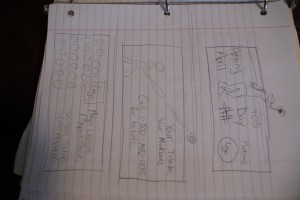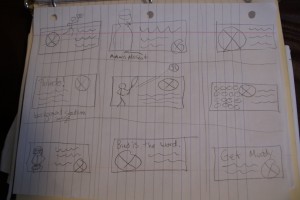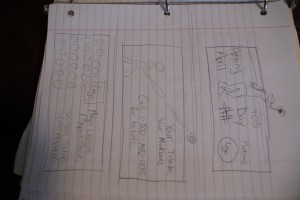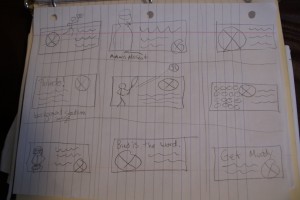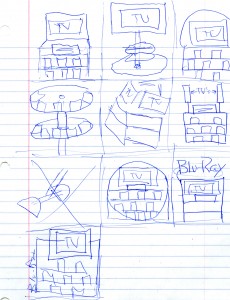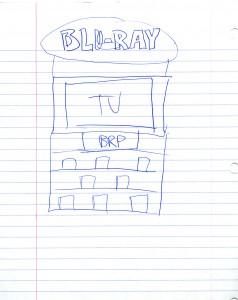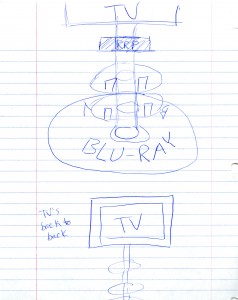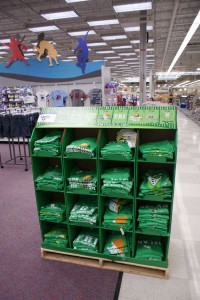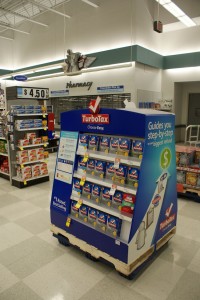VCT3040
Zachary M. Ober
Name of Company/Organization for Billboard Project: Toledo Mudhens
Name several messages that this company might want to express in a billboard:
1. Opening of the season
2. Featured series
3. available tickets and prices
4. excitement of baseball in Toledo
5. Successes of the team
Who is the target audience for this company/organization?
20-80 year old Northwest Ohio residents with expendable income. All races, ethnicities, etc. Mostly middle class and higher financially.
What is the message you want to convey with your series of billboards?
Opening of Season, Ticket Prices, Hometown Pride
What do you hope to achieve by advertising on these billboards?
I hope to draw people to become interested in or reminded of the Mudhens in order to boost ticket sales. (Increase both awareness and ticket sales.)
Will you choose to target your audience demographically or geographically or both and why?
Geographically because baseball is a game that crosses most demographic borders. Everyone likes going to a baseball game.
Will you be utilizing a major market or a secondary market or both and why?
Secondary- Toledo is not a huge city, but fairly big.
Do you plan on using extensions or spectaculars as a part of your billboard series? How and why?
Yes! I think they draw more attention and can be more creative. I plan to have players somewhat extending off the billboard.
What types of graphics do you envision using?
Real pictures of players/game situations, Mudhens logos, and clear typography.