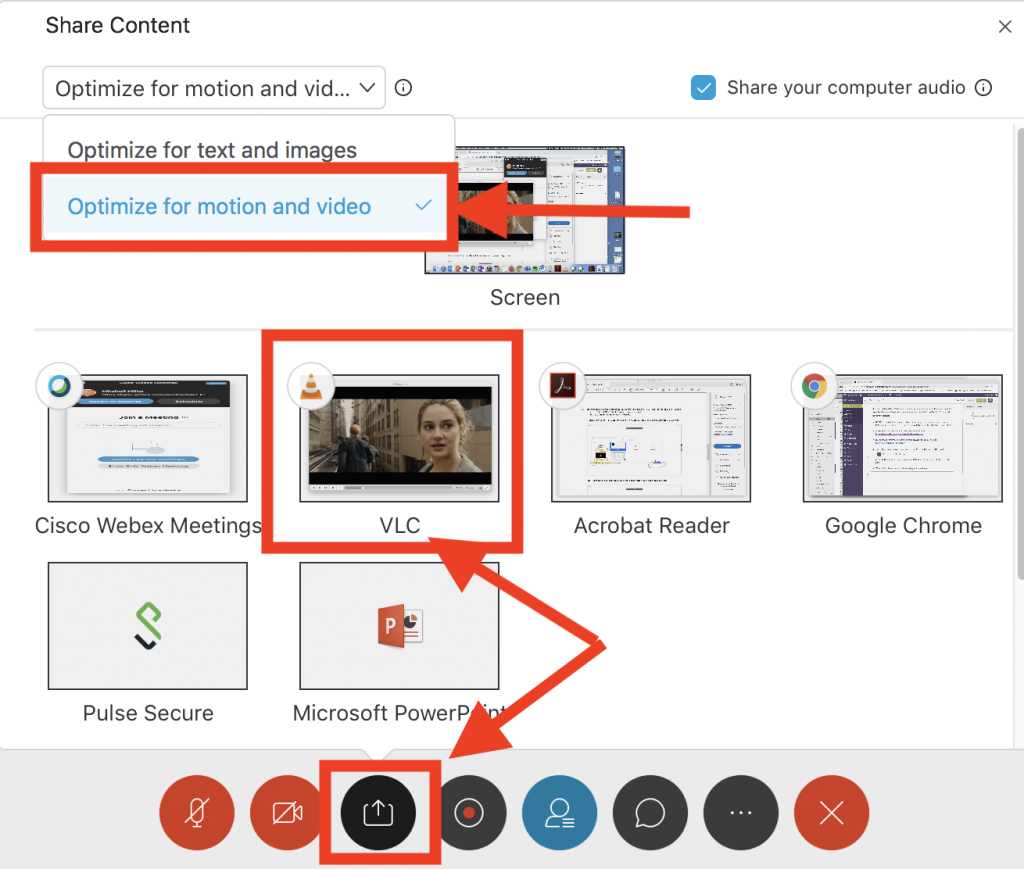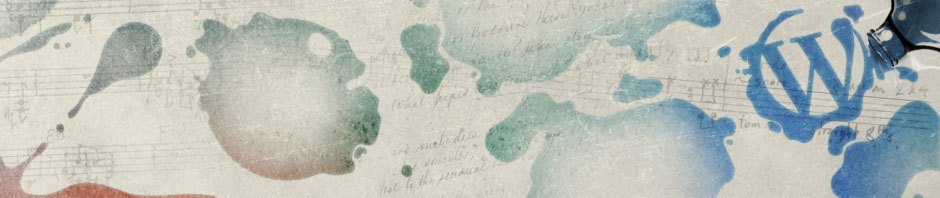NOTE: I am not a copyright lawyer. If you use one of these methods, it is your responsibility to ensure you are not violating copyright laws.
STEP ONE: Playback the DVD on your computer with the application VLC using “open disc” from the File menu. Some BGSU computers already have VLC installed by ITS. If you do not have it installed:
- BGSU Dell or Windows computer while on the campus network or connected with Pulse Secure: In the bottom left search bar, go to Software Center. Select VLC and install
- BGSU Mac with you as Admin: Download installer here: https://www.videolan.org/vlc/download-macosx.html
- BGSU Mac without you as Admin: contact ITS 419-372-0999 OR chat http://www.bgsu.edu/its/remote
STEP TWO: Open Zoom or Webex and share the VLC screen that has the DVD content. Optimize video playback for best results:
- Zoom: In the sharing settings window check the box for “optimize for full screen video clip”.
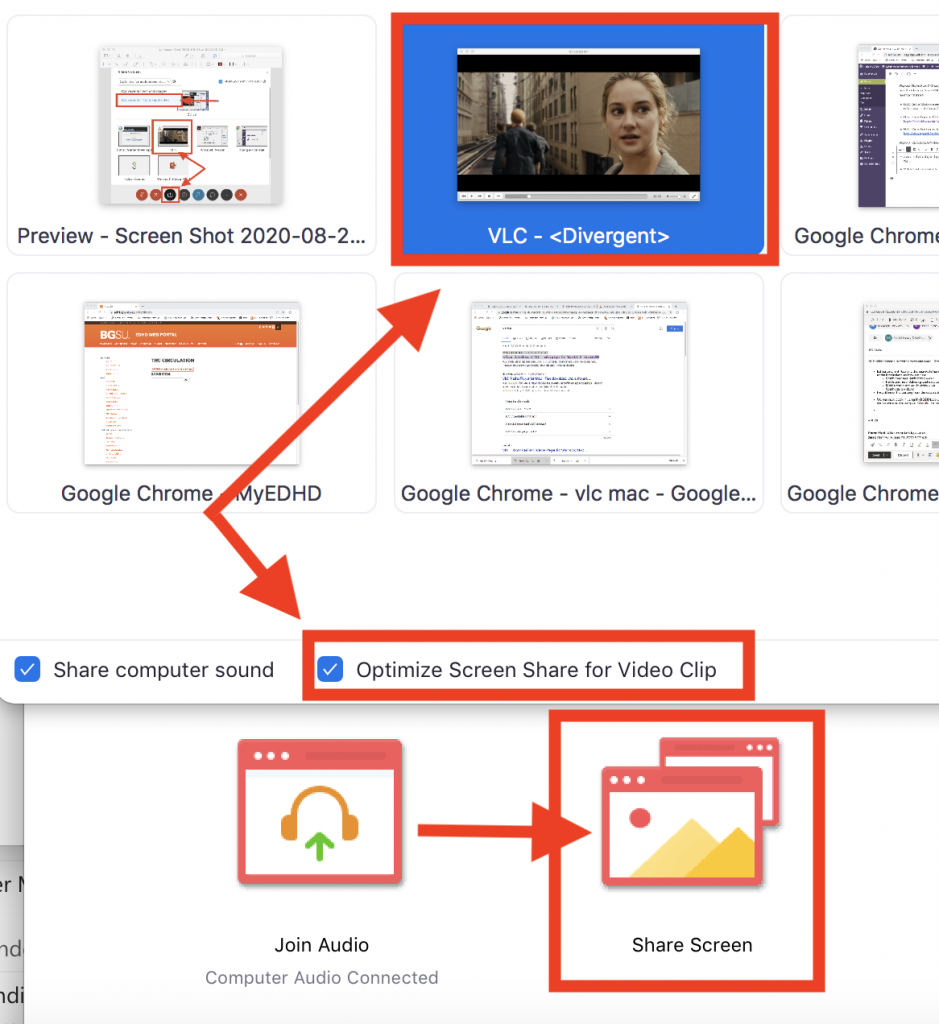
- Webex: Click the arrow next to the sharing button and select “optimize for motion video” in the drop down menu located at the top of the window.