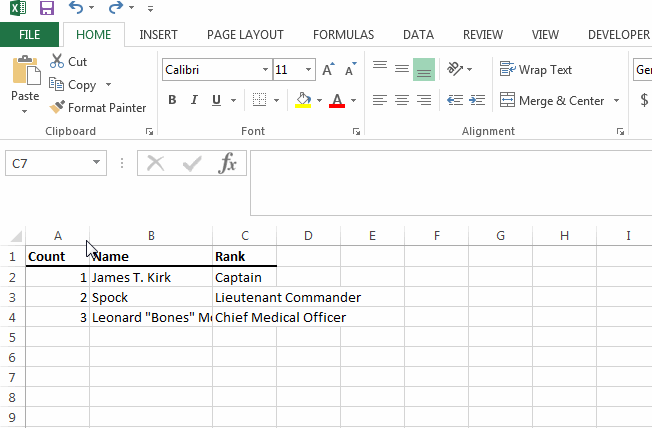Column Width
Posted by jeggent on August 1, 2017
This is part of the Tuesday Excel Tips series.
Adjusting Column Widths – When you first open Excel all of the columns are the same width. If the entries in a column are longer than the column is wide you may want to adjust the column width to fit. Or if you’re like me and have lots of columns, you may want to make some columns small to get more on the screen.
There are LOTS of ways to adjust the width of a column or a group of columns, here are some of them:
- Put your mouse pointer between the columns and drag the divider to the right or left.
- Double click the divider to automatically widen the column enough to fit your longest entry.
- Right click on a column header, choose column width, and specify a value.
- Click the upper left most corner (above 1 and left of A) to select the entire worksheet, then double click any column divider to adjust all columns to their longest entry.
Check out the listing of all the Tuesday Excel Tips.