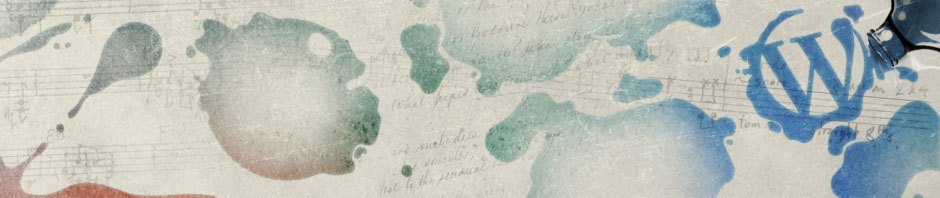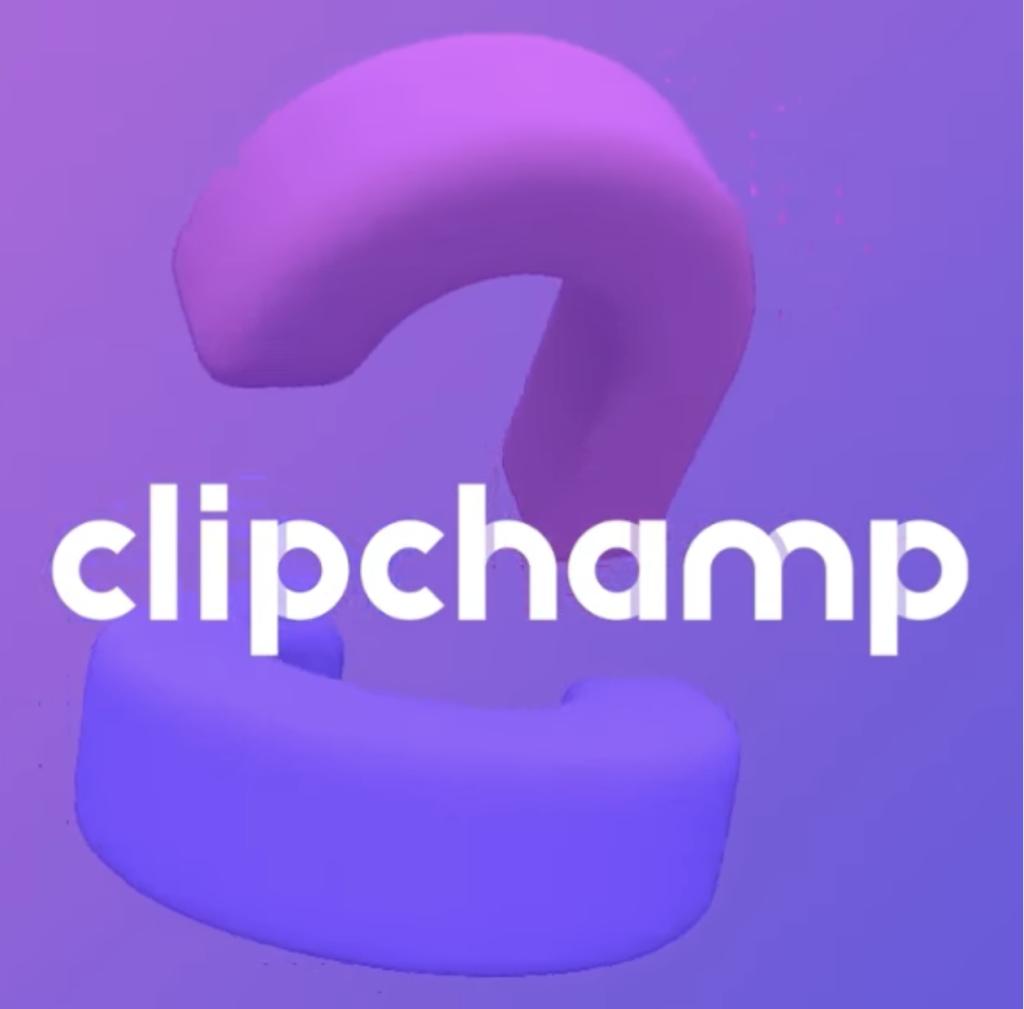Clipchamp is an easy to use browser based video editor provided by Microsoft. The current free version is a great option for students who need to trim, obscure identities (AKA “blur”), and compress edTPA videos.
Follow these steps to get started with Clipchamp Desktop on your Mac or Windows computer:
– Open Google Chrome or Microsoft Edge (it only works with these web browsers).
– Go to https://clipchamp.com/
– Click “Try it for Free” (Accept cookies and click on “create account”, if prompted)
– Select “Use your email” or “Sign in with Google“
I usually sign in with my BGSU email and then use the provided Magic Link option, but you should use the manner most comfortable and familiar for you. Just be sure to remember what method you used for future access to Clipchamp OR retain the welcome email ClipChamp will send you.
GETTING STARTED GUIDE:
https://help.clipchamp.com/en/articles/1508549-how-do-i-edit-a-video-in-clipchamp
TRIM VIDEO
https://help.clipchamp.com/en/articles/1613538-how-to-trim-a-video-audio-or-image-in-clipchamp
IDENTITY CONCEALMENT
See the help page for adding filters, then select the blur filter:
https://help.clipchamp.com/en/articles/1641337-adding-filters
OR
Insert a text box, such as Title – Large Heading, into the timeline with a black background and black text to cover the person or object:
https://help.clipchamp.com/en/articles/1596497-adding-titles-and-text-to-your-videos
COMPRESSING AND EXPORTING VIDEOS
Be sure to select “480p” as the export option when exporting videos to be used for edTPA.
https://help.clipchamp.com/en/articles/1614360-exporting-and-saving-a-video-in-clipchamp
ALL HELP PAGES FOR CLIPCHAMP DESKTOP:
https://help.clipchamp.com/en/collections/742000-clipchamp-desktop
iPHONE APP
There is a free iOS app called Clipchamp Mobile in the Apple App store. It allows you to trim, obscure identities (with a text box), and compress video during export. Some features are more difficult to use than the desktop version, but overall it works great in our testing. The app will even change the aspect ratio of a video incorrectly recorded in portrait mode instead of landscape. Here are help pages for using Clipchamp Mobile. https://help.clipchamp.com/en/collections/3077101-clipchamp-mobile